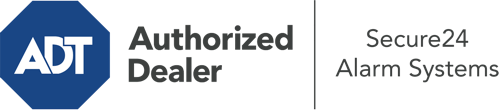What Can I Do With The ADT Command Panel In Albany?
The center of your home security system, the ADT Command interface is a robust touchscreen that interacts with all of your integrated components. You are able to arm your system, customize home automation parameters, and even communicate with monitoring professionals. Chances are you’ll have no issues using this intuitive interface, but to assist you in getting started, it’s a good idea to investigate a few of its primary features.
What Might You Do With ADT Command In Albany?
Prior to exploring the essentials of how to operate it, take a minute to reflect on what this core home security panel can achieve. Above all else, ADT Command is where you will activate and deactivate your alarm system, but it’s capable of quite a bit more.
When utilizing ADT Command, you may:
- Personalize home automation with unique schedules, scenes, or rules. For example, you are able to have your connected doors automatically lock when the system is armed or have lighting illuminate at set times.
- Lock or unlock doors.
- View live footage or saved clips of your doorbell, indoor, or outdoor cameras.
- Converse through the two-way talk feature or contact ADT directly whenever there’s an emergency.
- Integrate with your smart speaker.
- Update users and Wi-Fi networks.
Getting to Know Your ADT Command Panel In Albany
Simply getting familiar with the platform is one of the best things to do at the outset. That commences with the home display. You’ll see a large image that shows your present status - such as “Armed Away.” Underneath, you’ll see smaller icons that indicate different arming options. Press them anytime you would like to alter your status. The custom arming feature is nice as it gives you the opportunity to skip specified components. Want to leave a window open at night for some cool air without activating the alarm? No problem.
At the upper left-hand side, you’ll see a Wi-Fi icon that displays your signal strength and a notifications symbol where you are able to get communications from ADT. On the right, you’ll see symbols for zones, scenes, and home automation. At the top right, you’ll find important emergency alarm buttons. You’ll have the ability to press for police, fire, or personal. Your monitoring team will notify the right emergency personnel based on your choice.
The arrow to the right will take you to extra options. There, you’ll find a way to access your system’s tools. Press this indicator, enter your passcode, and then you’ll have the chance to control Wi-Fi settings, general settings, user profiles, and much more. You’ll even come across help videos if you are in need of direction.
Arming Your System With The ADT Command Panel
The touchscreen interface makes activating your system quick and effortless. All you are required to do is choose the symbol you wish to use from the home screen. Your choices are Arm Custom, Arm Stay, Arm Away. If nobody is going to be home, the away option is your best bet. You may opt to “quick arm,” which doesn’t require a security code, or to delay the arming of your home’s defense. This will initiate a timer, giving you enough time to leave before the system arms. Arm Stay is the appropriate choice whenever someone will be in the home. The custom option permits you to skip certain sensors and also functions on a delay.
Once you grasp the basics of arming your system, you may start exploring the other remarkable features.
Discover The Benefits Of ADT Command With Your New Home Defense From Secure24 Alarm Systems
Are you looking forward to being able to manage and customize your complete home security system using one core command panel? Utilize the robust ADT Command in Albany by consulting the professionals at Secure24 Alarm Systems. Dial (518) 303-3311 to order your home defense today.